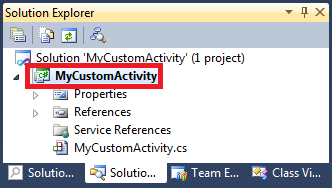If you do not know the file path to your custom activity project’s assembly file, you can find this path through Visual Studio in one of the following ways:
- In Visual Studio’s Solution Explorer Pane, click your
 project file. In the
project file. In the  Properties Pane you will see your project’s path next to Project Folder.
Properties Pane you will see your project’s path next to Project Folder. - In Visual Studio’s Solution Explorer Pane, right-click your
 project file, and select Open Folder In Windows Explorer. Windows Explorer will open to your project folder.
project file, and select Open Folder In Windows Explorer. Windows Explorer will open to your project folder.
Note: You can show the Solution Explorer Pane by using the keyboard shortcut CTRL+ALT+L. You can show the Properties Pane by using the keyboard shortcut F4.
To open your project folder
- If Windows Explorer is not already open to your project folder, copy and paste the project folder path into Windows Explorer.
- From the project folder, navigate to bin and then to either Debug or Release, depending on the configuration with which your project was built. If you built your project without any errors, this path will contain your project’s assembly file (e.g., MyCustomActivity.dll).
Note: If you used Visual Studio 2010 Express, the assembly file will always be found in the Release folder.